Zoom for audio / video recordings
Make these changes to your Zoom settings.
From the Zoom app, click SETTINGS (the little gear icon below your account icon top right)
Or click on your account icon and select SETTINGS from the drop down.
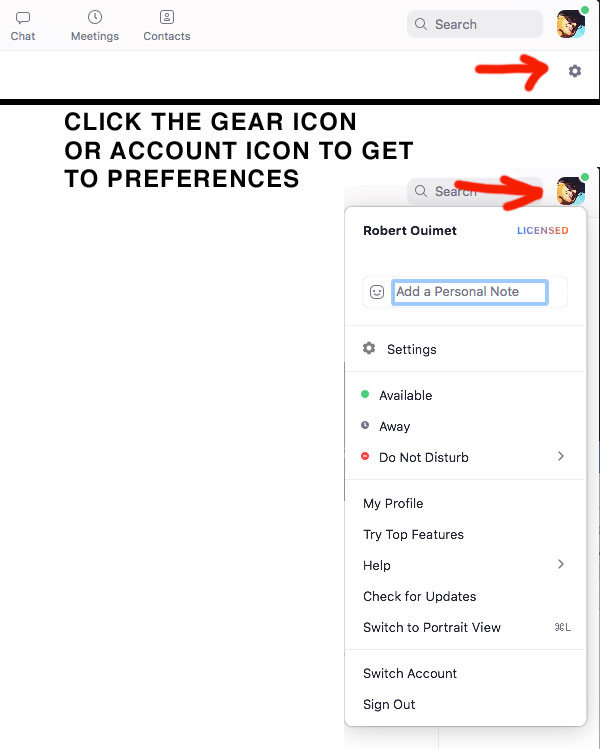
Then select RECORDING on the left menu of the settings window.
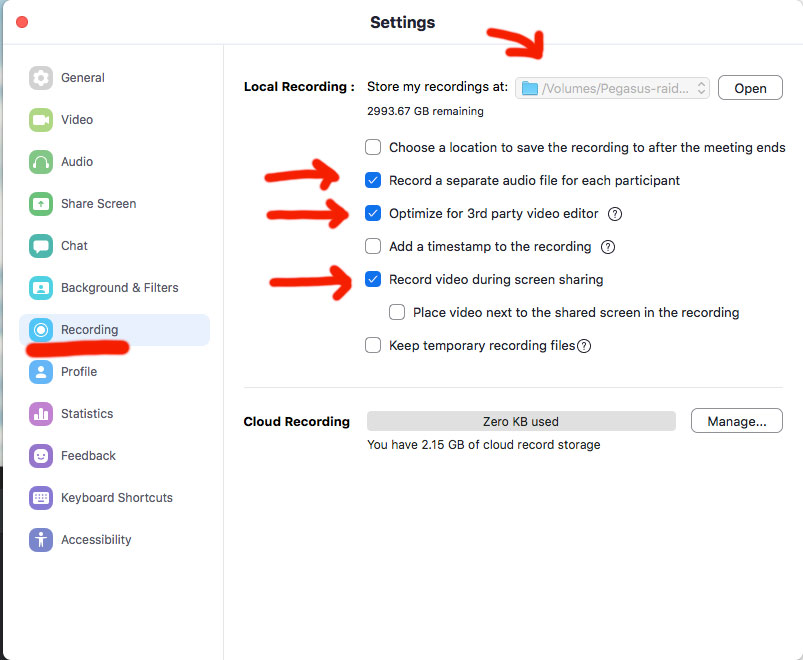
Click these settings ON:
– record a separate audio file for each participant
– optimize for 3rd party video editor
– record video during screen sharing
Saved files location
At the top of the record settings page is the ‘local recording’ information. This is where Zoom will saves the recordings. note You can change this to whatever you want, just make a note of it so you know where to find the files.
Zoom will save the files from each meeting in a separate folder at that location.
The folders are named by date and the name you gave the meeting when you created it.
Example folder name: 2020-10-06 12.20.53 Robert and Joe, episode 1 meeting 87840433419
Inside the folder will be the files you’ll need